Guide to Progression Manager
This guide will help you discover the main features of the Progression Manager.
The Manager is a tool designed to make progressive betting as easy as possible. We have created it for the users of ProgressiveBetting and with them. Many functions wouldn't exist without feedback from our users. In a result, we've created a super useful tool. It doesn't have all the bells and whistles, but it works. It's saving a lot of time and it's helping our users making a profit on sports betting.
Please read this guide to learn more about all the functions of the Progression Manager. Please remember that you can always contact us if you any questions about the tool. We'll be more than happy to help you make the most out of it.
Click a name below to go directly to a section or scroll down to read the guide step by step.
- Adding a team
- Calculating stakes, levels, expenses and profits
- Watched teams
- Settings
- Teams sorting
- Placed bets
- Team details
- Betting history
- Negative ending
- Data export
- Manager Archive
Adding a team
To add a team to the Progression Manager click on this button:

You will see a field to enter the name of a team you want to add. Just type its name and click on the team's name. To get more detailed instructions, just click on this icon  next to the field.
next to the field.
When you choose a team, you will get this form:
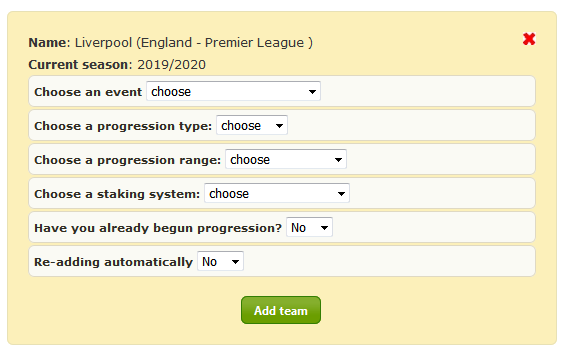
In this form, you have to choose all the parameters for your progression. These are:
- Event - here you have to choose the type of event you want to bet on. For example a draw, a win, a loss, under 2.5 goals, over 2.5 goals, both teams to score (BTS), correct score etc.
- Progression type - classical progression where you bet on all the matches of your team or ternary progression.
- Progression range - select whether you want to bet on a full time or half time result. You can also select only home or away matches.
- Staking system - choose how do you want to increase your stake on each level of your progression. You have the following options:
- Permanent multiplier - you can select multiplier which will be used to increase your stake on each level. For example, multiplier 2 means that your stake will be doubled on each level. You can enter here also other multipliers, like 1.5, 2.5, 3.0 etc.
- Permanent profit - choose this staking system if you want to make the same profit on each level. It's the most popular staking system among our users and it works well for many different types of progressions. You can learn more about it here.
- Fibonacci sequence - the stakes will be set according to the Fibonacci sequence.
- Custom - here you can set your stakes by yourself. Choose it if your staking system is different than the systems described above.
- Final level - it's a level to which you want to carry on your progression. If your progression exceeds this level, then you don't bet further.
- Have you already begun progression? - if you choose "Yes", you will be able to choose a date from the past when you started your progression. All the stakes and results will be added automatically.
- Re-adding automatically - if you choose "Yes" another progression for the same team and with the same parameters will be added again to your Progression Manager after the current finishes. It's a very useful option if you want to bet all the time on the same team.
In a field "Progression quantity" you have to enter how many times your progression should be added again. Choose 0 if you don't want to set any limit.
After choosing all the options, simply click "Add team" button.
Calculating stakes, levels, expenses and profits.
The goal of the Progression Manager is to make progressive betting as easy as possible. As a result, it has many functions to save your time, like automatic calculations of stakes, levels, expenses and profits.
The stakes will be calculated automatically when you choose the permanent multiplier as a staking system. For permanent profit, the stakes are calculated based on the odds you have provided. However, if you select a default bookmaker then you would not even have to enter any odds as they will be downloaded automatically from your bookmaker.
If you choose the custom staking system, then the Progression Manager will not calculate your stakes. You will have to enter them by yourself.
Watched teams
If during browsing teams stats, you find a really interesting team to bet on in the future, then you can add it to "Watched teams". It's a kind of a notebook where you put your teams.
Adding a team to "Watched teams" section it's really simple. You will find a link on each team's stats page, for example, this one. It looks like this:
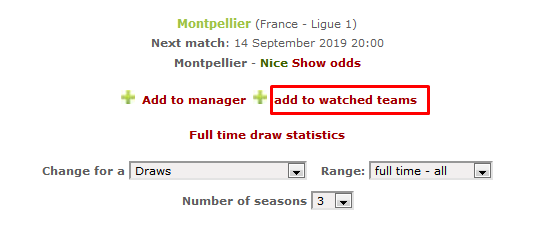
You can also add a short description for a team to remind yourself why you added it.
The list of watched teams is displayed always at the top section of the Progression Manager. To view the list just click the "Watched teams" button. You will see a list like this one:
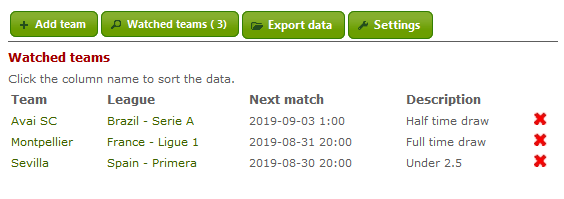
For each team, you will see the date of the next match and your description. If you click on a team's name, you will go to its stats. You can also go directly to the league's statistics.
Settings
When you choose this option, you will see this view:
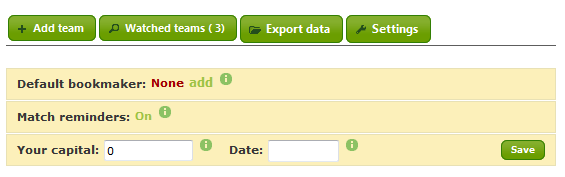
- Default bookmaker - if you choose a default bookmaker, the odds on your teams will be downloaded automatically from the selected bookmaker. If you bet mainly at one bookmaker, this option could be really convenient. However, you should always check whether the downloaded odds are the same as the odds you bet with.
- Match reminders - By default the Progression Manager reminds you about the matches you have to bet on by an email one day before the date of the match. Here you can turn off these notifications.
- Your capital - the Progression Manager is also able to calculate your current capital. This feature is constantly updating your capital value, shows you how it changed
in comparison to the initial value and is calculating the number of bets in progress.
All you have to do to use this option is to enter your capital value and the date from which the calculations should begin. Then your capital will be updated after each game. Also each change of the stake, teams you bet on will be reflected in your current capital value. Below you can see how it looks in practice:
This option is especially useful if you are using many bookmakers. It will help you calculate how your capital changed from the date when you started using progressive betting.
Teams sorting
When you bet on many teams, you will probably need to sort teams by some criteria. In Progression Manager you can sort teams by 5 columns:
- Lp. - sort by add date
- Team - sort by teams name
- Your level - sort by progression level
- League - sort by league name
- Details - sort by time to the next match
To sort teams, just click on the column's name. By default, teams are sorted by the add date, ascending.
The column you have selected is saved, so the next time you visit Progression Manager, your teams will be sorted by the column you selected the last time.
Placed bets
One of the issues of betting on many teams is tracking which bets have you already placed and which not. Fortunately, in the Football Manager, you have an option to make it super easy.
To check that you have already placed your bet on next match, just click on the level next to team's name. After that, the colour of the level will change from red to green which means the information has been saved. You can see it in the image below:

The level for Montpellier is in red (the bet is not placed), while the level for Nice is in green (the bet is placed).
This way you can quickly check on which matches you still have to bet.
Team details
When you click on "Show" on your teams' list, you will see details of your progression. Depending on the parameters, the data can be a little different, but it should look like this:
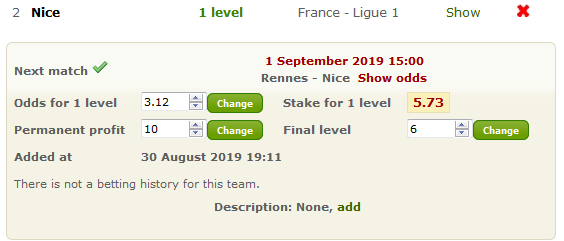
You will find there a lot of useful information and settings. These include:
- The date of the next match of your team
- "Show odds" link which will display current bookmakers odds for this match
- Basic stake or permanent profit
- The odds you get when you placed your bet
- The stake on the next level
- Your final level
- The exact time of adding a team
- Betting history for this progression
- Your notes
In some fields, you can change a value, e.g. amount of permanent profit or a final level. To do so you should enter a new value and then click “Change” or “Save” next to this field. A new value will be saved then.
When entering the odds you can use either a comma (3,25) or a dot (3.25) as a decimal separator. The Manager accepts both versions.
For ternary progression you will see here extra information about the level and whether or not you should bet on the next match of this teams. Have a look at this example:
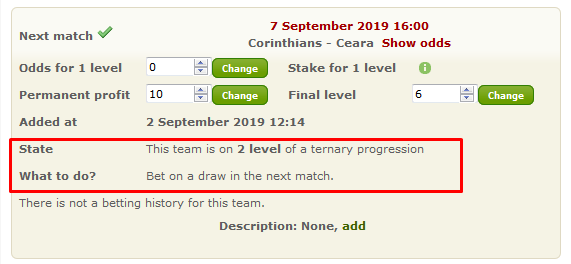
It's extremely useful because you don't have to count the levels by yourself, which could be a tedious task. The Manager will take care of it and will let you know when to bet and when to pause.
Betting history
For every progression with a team you’ve added to the Manager, a detailed playing history for this team is displayed. Once you’ve added a team, your progression level, date of any match, bet stake, odds, and result is displayed after every match.
For each progression, the Manager is displaying a detailed betting history. You will find there:
- Level
- Date
- Stake
- Odds
- Match info
- Match result
In the betting history, you will also find a summary of your expenses for this progression. Below you see how it looks after 3 levels:
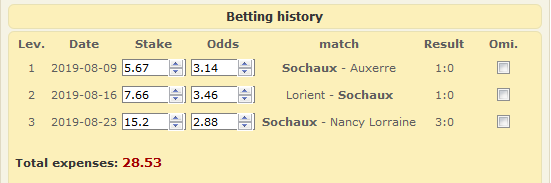
Sometimes you can change the stakes and the odds in your history. To do so, just enter a new value and click the "Save" button below.
If you chose the permanent profit as a staking system, then the Manager will calculate your stakes automatically.
We're all busy these days, so sometimes you can forget to place a bet. When it happens just check the box in the "Omi." column next to the omitted match and click "Save" button. The Progression Manager will not include this match in the calculations of stakes and expenses.
Note: The changes in your betting history will be applied only when you click the "Save" button.
Negative ending
If you don't want to carry on with a progression, then you have an option to end it negatively. It means that your progression will be moved to the Manager's Archive and all expenses for this progression will be treated as a loss.
You can do it by clicking "End negatively" button in the details of a progression. The button is visible when you at least one match in your betting history. When you have your team on the 1st level, you can simply remove it.
Data export
You own your data in the Progression Manager and you can always export it to CSV file. Just click on the "Export data" button at the top.
Manager Archive
In the Manager Archive, you will find all your finished progressions. Each one will have a level on which it finished, profit, expenses and ROI. You will also find there a complete betting history.
Teams are automatically moved from the Manager to the Archive when your progression ends and all the data like the odds and stakes are complete.
In the Archive, you will also see statistics of all your progressions, like total expenses, total profit and yield. Please have a look at the example below:
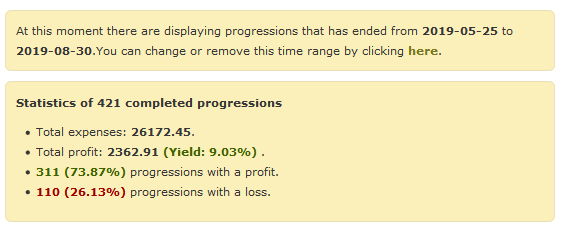
You can also view profit stats for each league, which could be really interesting:
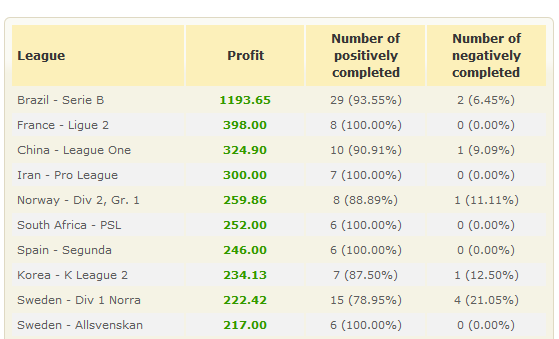
Another great way to analyze your results is it to look at "Level statistics" which give data abut number of progressions ended on each level. It looks like this:
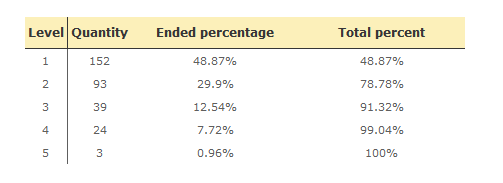
 Processing data
Processing data